Creating a How-to Video on Canva
- Jeff Yates

- Jan 10, 2024
- 3 min read

Creating a how-to video on Canva basics involves screen recording and possibly voiceover narration. Below is a step-by-step guide to help you create a basic how-to video using Canva:
Step 1: Plan Your Canva Content
Decide which Canva basics you want to cover in your video. For example, you might want to include creating a new design, adding text, using templates, and downloading or sharing your design.
Step 2: Install Screen Recording Software
Download and install a screen recording tool if you don't have one already. OBS Studio, Camtasia, or QuickTime (on Mac) are popular options.
Step 3: Open Canva and Start Recording
Launch Canva:
Open Canva in your web browser.
Create a New Design:
Click on "Create a design" and choose a template or specify custom dimensions.
Add Elements:
Show how to add text, images, shapes, or backgrounds to your design.
Use Templates:
Explore Canva's template library and demonstrate how to use pre-designed templates for various purposes.
Customize Design:
Explain how to customize elements, change colors, fonts, and other design aspects.
Step 4: Record Your Actions Creating a how-to video on Canva basics involves screen recording and possibly voiceover narration. Below is a step-by-step guide to help you create a basic how-to video using Canva:
Step 1: Plan Your Content
Decide which Canva basics you want to cover in your video. For example, you might want to include creating a new design, adding text, using templates, and downloading or sharing your design.
Step 2: Install Screen Recording Software
Download and install a screen recording tool if you don't have one already. OBS Studio, Camtasia, or QuickTime (on Mac) are popular options.
Step 3: Open Canva and Start Recording
Launch Canva:
Open Canva in your web browser.
Create a New Design:
Click on "Create a design" and choose a template or specify custom dimensions.
Add Elements:
Show how to add text, images, shapes, or backgrounds to your design.
Use Templates:
Explore Canva's template library and demonstrate how to use pre-designed templates for various purposes.
Customize Design:
Explain how to customize elements, change colors, fonts, and other design aspects.
Step 4: Record Your Actions
Start Recording:
Open your screen recording software and start recording your actions in Canva.
Narrate Your Actions:
Provide a voiceover explaining each step as you navigate through Canva. Clearly articulate what you're doing and why.
Step 5: Edit Your Video
Trim and Cut:
Edit your video to remove any unnecessary parts or mistakes.
Add Transitions (Optional):
If your screen recording tool allows, add transitions between different sections for a smoother viewing experience.
Step 6: Add Final Touches in Canva
Download or Share Your Design:
Show how to download your design or share it directly from Canva.
Step 7: Export and Share
Export Your Video:
Use your screen recording software to export the final video file.
Upload to a Platform:
Upload your how-to video to a platform like YouTube, Vimeo, or any other platform of your choice.
Step 8: Create Supporting Materials
Thumbnail and Description:
Design an eye-catching thumbnail for your video using Canva. Write a concise and engaging description.
Social Media Promotion:
Share your video on social media platforms to reach a wider audience.
Step 9: Gather Feedback
Encourage viewers to leave comments or ask questions. Use feedback to improve future videos.
Remember to check Canva's official resources for any new features or changes in the platform since my last update. Additionally, be sure to respect Canva's terms of use and guidelines when creating and sharing content related to their platform.
Start Recording Your Video:
Open your screen recording software and start recording your actions in Canva.
Narrate Your Actions:
Provide a voiceover explaining each step as you navigate through Canva. Clearly articulate what you're doing and why.
Step 5: Edit Your Video
Trim and Cut:
Edit your video to remove any unnecessary parts or mistakes.
Add Transitions (Optional):
If your screen recording tool allows, add transitions between different sections for a smoother viewing experience.
Step 6: Add Final Touches in Canva
Download or Share Your Design:
Show how to download your design or share it directly from Canva.
Step 7: Export and Share
Export Your Video:
Use your screen recording software to export the final video file.
Upload to a Platform:
Upload your how-to video to a platform like YouTube, Vimeo, or any other platform of your choice.
Step 8: Create Supporting Materials
Thumbnail and Description:
Design an eye-catching thumbnail for your video using Canva. Write a concise and engaging description.
Social Media Promotion:
Share your video on social media platforms to reach a wider audience.
Step 9: Gather Feedback
Encourage viewers to leave comments or ask questions. Use feedback to improve future videos.
Remember to check Canva's official resources for any new features or changes in the platform since my last update. Additionally, be sure to respect Canva's terms of use and guidelines when creating and sharing content related to their platform.
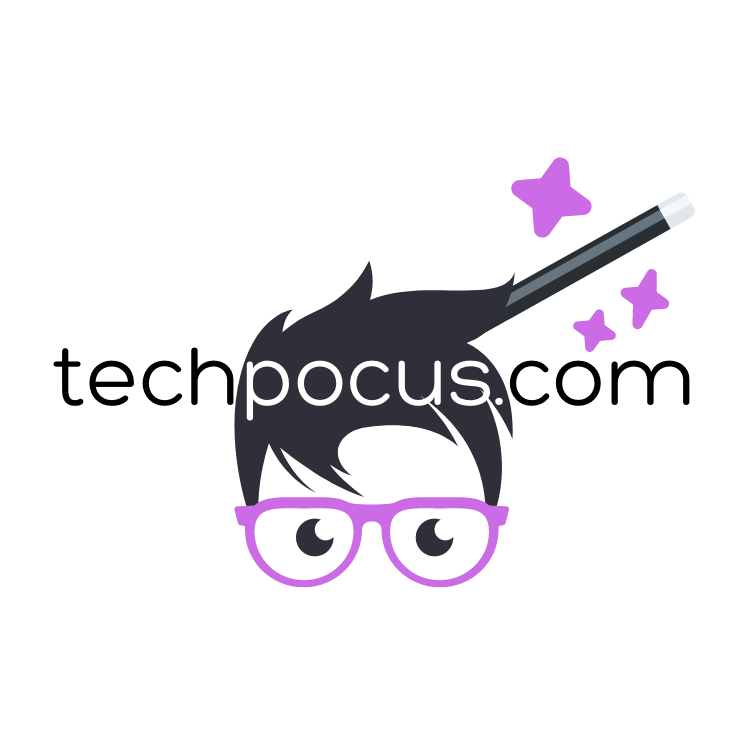




Comments